Editorial
This article is a response to Jeremy Harmer's "10 Things I Hate about PowerPoint" (HLT, May 2006).
10 Reasons I Love PowerPoint
Kevin McCaughey, Jordan
Kevin McCaughey is a teacher trainer who has worked in Belarus, India, Jordan, Moldova, Russia, Tajikistan, Yemen and elsewhere.
His website: www.etseverywhere.com (English Teachers Everywhere) offers ESL/EFL audio.
Email: kevin@etseverywhere.com

Menu
Introduction
Games
Photos for eliciting
Sound (No, I’m not kidding)
Visual and aural reinforcement for non-native speakers
PowerPoint has overhead projector
Saving paper
Textbook pack-up
Saving and legitimizing student responses
The art, wisdom, and necessity of plan B
Multimedia please
Conclusion
In his May 2006 HLT article, Jeremy Harmer reminded us how annoying PowerPoint presentations can be. He was right. With all its bells and whistles, PowerPoint has led many teachers away from sound classroom principles and sound presentation skills.
My own background with PowerPoint is unusual. I didn't learn it for academic purposes. The potential I saw, along with a group of friends, was for creating games. So we had game night where everyone contributed PPT games of their own design: guess the content of a picture as it’s revealed piece by piece; finish the famous film quote; identify painters or TV theme songs; write responses to hypothetical questions on mini-whiteboards, etc. The goal wasn’t to instruct (my friends wouldn't tolerate that), but to involve, surprise, and entertain.
Ever since, I've loved using PPT (or Apple’s Keynote) not just for presentations, but for teaching. And here are ten reasons why…
This alone should be reason enough. You can download templates of popular authentic games, everything from crosswords or Hangman to versions of TV shows like Jeopardy, Family Feud, The Weakest Link, or Who Wants to Be A Millionaire? Often you'll find the theme music imbedded. Many of these games have the extra advantage of being familiar to learners, very possibly in their native tongue. Millionaire, for instance, has spawned local versions in 70 different countries.
Projecting the games on a screen or wall allows all students to participate. Better yet, if teachers have access to a lab, or even several laptops, smaller groups can be formed to increase learners’ time on task.
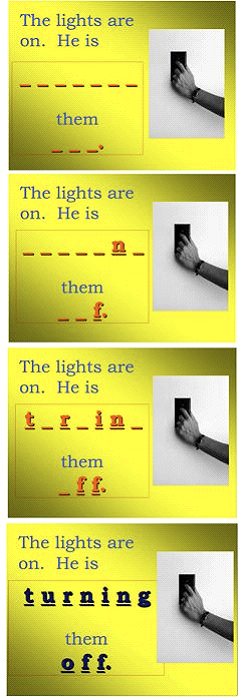
The successive slides reveal more and more clues until the solution is guessed.
The PowerPoint format allows us to show and change photos with ease, or to integrate them with short texts and graphics. Photos work wonders for eliciting speech and writing. Ask students to describe what they see. Try two similar photos for a find-the-differences activity. Download a visual version of a story, like “Little Red Riding Hood” or “Puff the Magic Dragon,” and have students narrate as you click through the slides. Such production tasks are best done in pairs as information gaps: one student sits facing the screen; the other has his back to it.
Unlike photos in textbooks, PowerPoint slides can come from our own collections, or local news websites, or from the students themselves, ensuring that our lessons are relevant, personal, and current.
PowerPoint sound effects are galling when employed to spin slides or sling graphics around. But if we think in terms of eliciting language from students - as we should - the sounds can be useful.
For example, create a slide in which you have inserted a dozen sounds or so. (The Internet offers thousands of sound effects for free download.) Click the icon to play a sound. Students write what they hear. Bells ring or clang or ding. Glass breaks or shatters. Frogs croak or ribbit. Sirens wail or sound. Cats mew or meow or cry. It’s an instant sound-effect dictation that makes for great verb practice.
Once students have learned a good number of verb/noun collocations to describe sound, we can reinforce the language through games. My students like Sound Effects Bingo. They write descriptions of our sounds into self-drawn bingo boards. I play various sounds at random until we get our bingos.
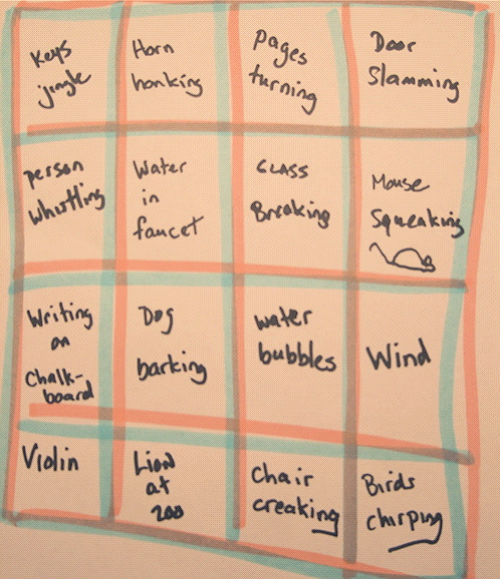
PowerPoint offers the choice of importing a variety of audio (not just sound effects). We can, therefore, incorporate songs, snippets of podcasts, word pronunciations (in British, American, Australian, even Nigerian, if need be) directly onto graphics and texts, thereby supplying learners with multi-sensory reinforcement.
In a presentation of mine on the future of English, for instance, I offer quotations by linguists David Crystal and David Graddol in written and audio forms (accompanied by photos), all downloaded for free from Voice of America (www.voa.com). For non-native speakers, such extra-linguistic aides provide welcome support and are likely to make input more comprehensible.
Whole class activities—homework check, written exercises—can be done by displaying a PowerPoint slide of the text on a screen or the wall. Here the computer functions as an overhead projector. We can type notes onto the slide, record students opinions, fill in blanks, erase/delete, and so on.
Using the computer as an overhead saves paper, since many activities for which we might use handouts—texts, exercises, directions—can be projected onto the wall.
What if students want their own copies? Easy. Offer learners the opportunity to copy the slides onto their USB drives or Mp3 players.
When dozens of students are required to bring their textbooks to class every day, it’s inevitable that some will forget. Thus, teachers are plagued by the ongoing problem of redistributing or arranging students so that everyone is looking at the proper page.
A scan of the textbook pages to be covered in class solves this problem (again, if the teacher has a projector). Simpler, I find, is to take a quick digital photo of a page, or section of a page, and upload it to the computer. In this way, we always have one full-color master projection of the page or exercise in question for all to see.
With PowerPoint’s graphic capabilities, with text boxes and bubbles that are easy to type into and move, we can do student brainstorming activities or mind-mapping on the fly. Students see the results on the screen, and the teacher hits the save button so that they remain for future reference.
Computers and projectors sometimes fail. Fuses burn, bulbs blow out, connector cables are forgotten, schools have no electricity. No denying it. You can’t rely on your computer and PowerPoint.
Strange, I know, to cite the unreliability of technology as a benefit. But the occasional failure of technology is a good lesson. Gizmos are just aids, just a means by which we can help students actively engage in the language. And after all, copy machines go on the blink too. Chalk breaks and white board markers dry up. Such hurdles make us better teachers really, reminding us that we should always have—and execute without excuse or complaint—a reliable low-tech Plan B that also demonstrates the principles of effective teaching and learning. Or as Jeremy Harmer wrote, “[O]nce the panic disappears you suddenly remember what it is to be a teacher.”
Because even a lazy PowerPoint presentation looks organized, slideshow creators often take little time to prepare them. Many or most slideshows at conferences are just outlines for the speaker to follow, maybe with some clip art thrown in.
A good presentation should incorporate audio (a song, a quote, an interview you recorded yourself) photos, drawings, maps, graphs, and videos clips—all in the service of the speaker’s message. For classroom language learning, just mix in some gap-fills, listening tasks, critical thinking questions, and involve student group or pair work along the way, and you’ve got a powerful PowerPoint lesson.
With examples of good multimedia PowerPoints, in fact, students will be eager to make their own, with which they can involve the rest of the class. Students will especially have fun designing their own language games.
For language teachers, PPT is just another in a list of tools, like the chalkboard, the filmstrip, the overhead, and the tape player. Teaching tools work well only when we apply sound teaching principles to their usage.
Don’t bring PowerPoint into the classroom just because you can. Take your favorite classroom arrangements, teaching strategies—all the things you love about teaching—and bring them to PowerPoint.
And can I say it one more time? Games.

The Using Technology in the Classroom – Level 2 course can be viewed here
The Creative Methodology for the Classroom course can be viewed here


|