"FLEXIPAD PRO" - The Teacher's Little Helper
Walter Pichler
Walter Pichler is teacher of English, Musical Education and Information Technology at Hauptschule Gramastetten in Upper Austria. He has become envolved in the making of "FLEXIPAD Pro" from the teacher's point of view and does presentations of the programme.
Email: wa.pichler@eduhi.at

Menu
Introduction
Background
How to set up "Flexipad Pro"
Daily use
Desktop PC programme
Description
Some years ago my best friend Hannes - who is running a software company - convinced me to buy a PDA. Together with his wife I tried to use databases and other available programmes on the PDA for my classroom administration and marking. As none of the programmes suited our needs we were more than happy when Hannes told us that his programmers would do a professional version dealing exactly with our needs.
Now I've been using this programme for some years and I would never want to miss it.
It has made my life as a teacher so much easier and my students like it too. I can tell them about their present achievement at any time, they can hand in missing papers whenever they want (I don't even have to ask), they are treated in a transparent and fair way and - one of the best things of all - I can tell them which of the categories their weak points are and for which one they should work harder.
As a head of class I can use "FLEXIPAD Pro" for collecting money, checking signatures and sometimes surprise them by congratulating to their birthdays (birthdaycake-icon). You see - there are no limits in (mis)using "FLEXIPAD Pro" in every (un)thinkable way!
Teachers more and more have to fulfill management tasks. Dealing with appointments, marks and records has become part of their everyday work.
Now marksfolder, calendar and notepads are part of just one integrated system => "FLEXIPAD Pro" . This system, which contains and combines all the information you need, is available for the PDA (Personal Digital Assistant) as well as for your PC.
Gathering all needed information into one system enables access to the records of each student at any time. Synchronizing enhances data security, so you no more have to be afraid of losing handwritten notes - the data integration system of the PDA enables synchronisation of all information with the PC. Thereby the data on the PC can be used as a backup of PDA data.
"FLEXIPAD Pro" supports teachers at work. Of course the software cannot do the teaching and organizing for them, but the programme helps managing timetables, class-lists and notes.
Thanks to the flexibility of the software it is suitable for every kind of school. You can download a demo version on the web site of the manufacturer( www.itpro.at).
Download the English or German version of the programme at ( www.itpro.at (the demo-version only allows five assignments).
- First of all you have to install "FLEXIPAD Pro" using one double click and then synchronizing your PDA. You should have your student-database in the format of an xls-sheet at hand. You start the desktop-application and copy the appropriate data column per column to the "FLEXIPAD Pro" Desktop. During the next synchronisation all of your student data is installed.
- Second step: Before you can use the programme, you must define which students it shall manage. The appropriate form offers surname, first name, class, student number and gender. You can then type the name and phone numbers of the parents, the date of birth of the student as well as remarks in an additional dialogue window. Finally you select the subjects you are teaching them in.
- Third step - very important: Choose one subject and think about the way you have marked students in your classes until now. Try to break up your marking into categories (like dictations, essays, word tests, oral exercises and others) and think about the percentage of those to make up 100% altogether. Think about your marking symbols (such as +,o,-) and about marking by using points or counting mistakes.
- When you are sure about your image add a new subject (including day of the week time place and remarks) at the "FLEXIPAD Pro" desktop. Furthermore you can choose a different colour for each subject to customize the appearance of the timetable. Then you create the categories and kind of marking you are used to (for each of these written class test types you can fix the way they are graded - for example by points or by counting the number of mistakes) and which share they shall have at the overall grade), fill in the percentages, assign students to this subject (there is a shortcut for assigning all the students of a particular form to one specific subject) - and synchronize again.
- Fourth, step - start marking! In the classroom: Tap twice at the appropriate symbol of a subject in your timetable. In the bottom left corner you create a new assignment (you will see the names of your categories pop up) and do the marking.
My advice: try out all the icons in the different screens - they are self-explaining.
If you are not sure about the result you can always leave the screen using the door-icon at the bottom right corner and write to the forum ( http://palm.itpro.at/forum_eng).
The timetable shows the distribution of the subjects per day of the week. It uses different colours for better orientation.
You only have to tap a subject in the timetable, the programme shows details on a subject, such as time, place and notes. By tapping this window you get to the assignments at once.
In daily use one will most frequently use the "assignment" window. This is where you enter the results of written class tests and housework or participation. When you have done the marking for a specific assignment, you can open a window which shows the distribution of the marks.
The overall grade list takes all marks into account and calculates the average mark from them.
For every student you can call a diagram which represents the development of its marks during the school year.
The student list is sorted alphabetically starting with the surnames. A search entry field can be seen in the lower area of the screen. You only have to type one or two letters here, the programme automatically jumps to the name starting with these letters. You can filter this list, so that only the students of one selected class are shown.
One can sort the student list in the assignment window by the surnames or by gender. It is also possible to make only those students appear in the list for which you have not typed in any mark - the ones that are already marked are masked by the programme, so the list is getting shorter and shorter.
Part of "FLEXIPAD Pro" is a programme for desktop PCs (Windows 95 and up). It includes a data comparison module which latches itself in the "ActiveSync" programme so that the data are synchronized between the Pocket PC and "FLEXIPAD Pro" 's desktop PC version at the usual ActiveSync process.
You can use the desktop PC programme to revise the data or else to enter new data. This is more comfortable than on the Pocket PC.
Using the clipboard it is possible to import lists from other programmes, and using the export function you can export data and reports to "Word " and "Excel". Of course you can also print straight from the "FLEXIPAD Pro" Desktop.
- easy data input on PDA or PC
- automatic calculation of the final grade based on individual criteria
- fairness by transparency
- electronic timetable
- data security by the use of synchronisation
- import and export of data via clipboard
- complete survey of a student's performance at any time and place
- applicable for every type of school
- data exchange between PDAs via infrared interface
- term-change assistant
- elaborate reporting
- attendance listing
ITPro logo

Flexipad 1
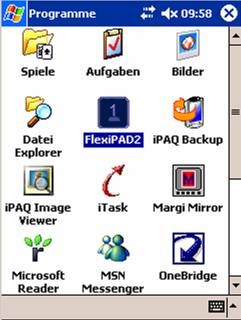
Flexipad 2
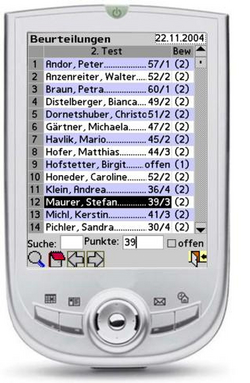
Forms
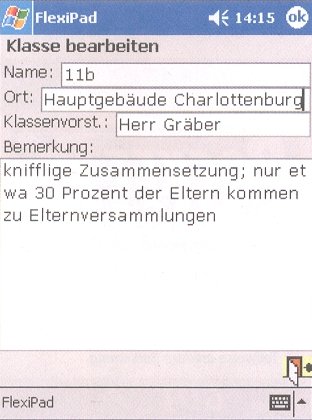
Results

Students
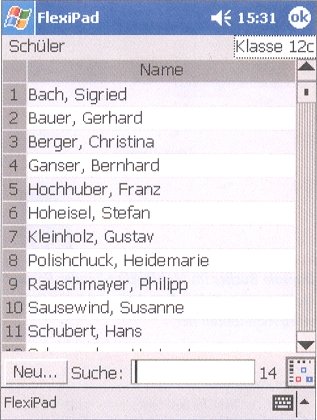
Subjects
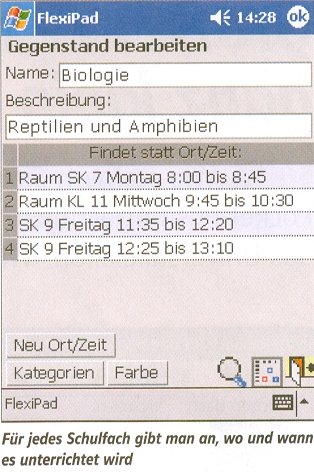
Timetable
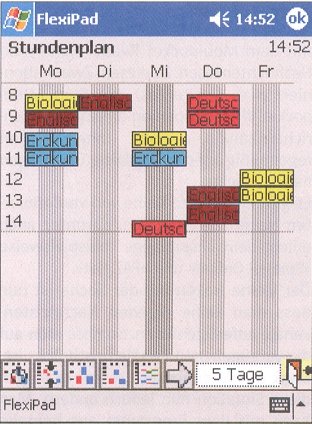

Please check the What's New in Language Teaching course at Pilgrims website.
Please check the Humanising Large Classes course at Pilgrims website.


|