Editorial
The article first appeared in a special issue of the ETAI Forum 2013, contributed to the 20th Anniversary of the Lexical.
Essential Lexical Tools
Leo Selivan, Israel
Leo Selivan has been involved in ELT for more than 12 years in all sorts of roles: teacher, examiner, teacher trainer, senior teacher and materials developer – mainly with the British Council in Tel Aviv but also other countries in the region. Currently he is a lecturer giving courses to pre-service and in-service teachers in Second Language Acquisition, teaching methodology, vocabulary teaching and using technology in the classroom. He has written for the Teaching English website, Modern English Teacher and other professional publications. E-mail: leosel@hotmail.com
Menu
Online dictionaries
Cambridge Dictionaries Online
Macmillan Dictionary
The Longman Dictionary of Contemporary English
Collocation dictionaries
Phraseup*
Netspeak
Concordancer
Reviewing lexis
Concordle - a not-so-pretty cousin of Wordle
Wordcount
Other contributors to this issue have extensively highlighted the need for presenting new words with surrounding co-text and importance of teaching collocations and multi-word phrases consisting of already known words. But how do you find the most frequent collocations of a word or common multi-word expressions? In this article I look at some online resources which I personally find useful when teaching lexis starting which what might seem obvious…
Corpus research has had a profound effect on the way dictionaries are compiled. Today, most authoritative dictionaries provide authentic, ‘real world’ examples derived from the corpus. The three dictionaries listed below are my personal favourites. Unlike some other, super-annuated dictionaries available online, these ones are compiled with the needs of language learners in mind and do not define a word using the same word (e.g. scienfitic = pertaining to science) or contain more difficult words in the definition than the word being defined (e.g. bicycle = a vehicle with two wheels in tandem propelled by pedals)
http://dictionary.cambridge.org
Cambridge was the first publisher to offer a free online version of their learner’s dictionary. Its strong point is in the natural examples it provides, highlighting common collocations and useful patterns. You can choose British English or American English from the drop-down menu and, if the level is too high, you can easily switch to the Learner’s Dictionary.
www.macmillandictionary.com
Based on the fairly recent and well-balanced World English Corpus, this dictionary is easy to navigate. Unlike the Cambridge Dictionary you don’t have go to a different page for a different sense of the same word; all the senses of the word are listed on the same page. Occasional collocation boxes are a valuable addition and a definite plus (see example below)
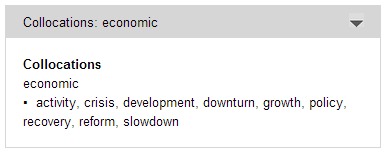
www.ldoceonline.com
It is nother corpus-based dictionary but not as good as its paper version. Unlike the other two, LDOCE doesn’t allow you to search multi-word units. For example, if you want to look up a phrasal verb (e.g. put off), you have to look up the key word (put) and then scroll down until you find the item you’re looking for. A useful feature is word frequency. S1, S2 or S3 indicate whether the word is one of the 1000, 2000 or 3000 most commonly words in spoken English. W1, W2 and W3 are the same symbols for written English.
Unless you’re mathematically inclined, corpus websites, for example http://corpus.byu.edu, which hosts two most authoritative corpora – the British National Corpus (BNC) and Corpus of Contemporary American English (COCA), may not readily appeal to you. But don’t despair! These days there are plenty of corpus-‘lite’ tools which make searching for collocations and useful patterns easy and enjoyable. Renee Wahl has already mentioned Just-The-Word, the other two collocation dictionaries I recommend are: http://forbetterenglish.com and http://ozdic.com
Both are really easy to use. Just type in a word and get a list of its collocates with examples. Remember that most frequent collocates may not necessarily be the most useful for your learners. Frequency should always be balanced by the consideration of relevance to the learner. And who knows your students better than you?
www.phraseup.com
Know what you want to say but can’t find the right word? Phraseup* is a writing assistant which suggests several possible alternatives to fill in the words you can’t remember. A useful tool for students to use when writing.
www.netspeak.org
Similar to phraseup* in that it helps find missing words, Netspeak will suggest the most common combinations organised by frequency. By clicking on the plus sign you can view example sentences from Google. Great for checking intuitions about recurring patterns such as:
if all goes… well
it all fell into… place
it never ceases to… amaze (me)
it’s never too… late
it sets a good… example
with all due… respect
which may not be considered idioms or fixed expression in dictionaries but are nevertheless very cohesive.
www.lextutor.ca/concordancers/concord_e.html
Concordancer is a tool for extracting data from a corpus. It searches for all occurrences of a given word and then lists the examples in contexts. You can select the examples you want from the long list or get the concorancer to further extract random lines for you.
Tip: choose All of above (Brown Corpus, BNC Written and BNC Spoken) from the drop-down menu when searching.
This is what I got when I searched for the word ”chance” (sorted by 2 words to the left of the keyword). You can also gap the key word and get your students to guess it from the surrounding text.
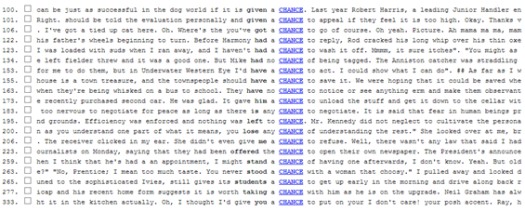
Quizlet is a popular website for creating online flashcards. It’s great for getting students to learn and review vocabulary independently. The most obvious use is to have a word on one side and translation or definition on the other. But, if approached creatively, Quizlet can also be used to focus on collocations and lexical chunks.
You have to create an account or sign in with your Facebook. Click on Create at the top of the screen to create a new set. Give your set a title, for example Travel or Health. Then start entering the items you want your students to practice. After you’ve finished, click on Save at the bottom and your set is now ready to be shared with your students. To create a set of collocations, enter the first word (e.g. economic) in the right column under Definitions and the second word (e.g. development) in the left column under Terms: http://quizlet.com/_ejpee
Check out some of the others sets I have created:
Delexicalised verbs (e.g. go, make, take): http://quizlet.com/_gto6p
Words with example sentences: http://quizlet.com/_citgd
Phrases with L1 equivalents: http://quizlet.com/_ftkj1
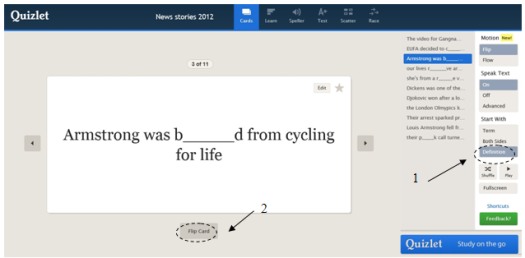
Ask your students to first go through the set and review the words you learned in class. Make sure they select Definition under Start with (1). To check if they remember the word they should click on Flip Card (2). After they’ve reviewed the set they can choose one of the following options at the top of the screen. I list them here in order of difficulty (moving from receptive to productive knowledge)
Scatter - The terms and definitions (or whatever you entered under these categories) are scattered on the screen and you put them back together. If matched correctly, they disappear from the screen. Perfect for matching parts of collocations.
Speller – as the name suggests, it’s good for working on spelling. You type in the words as they are spoken.
Test - generates a graded quiz. Questions can be open-ended, multiple choice or true/false. This mode is more suitable for words with definitions or translations.
Learn – tests students’ active knowledge of the items. They have to type in the answers themselves.
Race (formerly called Space Race) is the most difficult game. The items shoot across the screen while you type the answer.
But this isn’t all. You can also create classes and assign a few sets to the same class or the same set to different classes. You can browse dozens of other sets created by other teachers. Lots of them include images too – I never get that creative so all my flash cards look rather dull.
You can “adopt” other teachers’ sets by clicking on Copy in the Tools section. Other tools include Print which allows you to create a paper version of the set which can be printed as cards or on one page – great for review in class.
Finally, Quizlet has a mobile app which has most of the functions described above so students can learn vocabulary on the move.
http://folk.uib.no/nfylk/concordle
Many of you will be familiar with Worlde. It's a tool that creates word clouds of all shapes and forms from the words you input (or the whole text). Just like Wordle, Concordle created word clouds but the similarity ends there. You can’t choose colours or shapes – all you get is text. But unlike Wordle, every word in Concordle is clickable. Clicking on a word brings up concordance lines (lines from the text where the word appears in context – see above). Using these concordances you can point out different collocations or useful patterns with a word. See below:
IMAGE
www.wordcount.org/main.php
One final tool I would like to share is Wordcount which shows you the frequency of words in English. Compare for example blonde and arise. The majority of the teachers Andrew Walkley surveyed ranked blonde as more frequent – see his blog post ELT teachers shouldn’t prefer blondes! (http://blog.westminster.ac.uk/celt/2012/10/09/elt-teachers-shouldnt-prefer-blondes) In actual fact, blonde is not even in the first 5000 most common words in English - with a distant ranking of 6758 on Wordcount, whereas arise ranks 2941. According to Walkley, we are likely to overestimate the frequency of “tangible” words that we can see or hear, such as blonde, pear,, ski, microwave, crowded, purple and underestimate the frequency of more abstract words such as provide, policy, arise, adequate, extent, grant. Wordcount is great for checking word frequency or quick warmers.
All the tools described above can be found in the Essential Lexical tools section on my blog Leoxicon: http://bit.ly/lextools

Please check the Methodology and Language for Secondary Teachers course at Pilgrims website.
Please check the Teaching Advanced Students course at Pilgrims website.
Please check the Using Mobile Technology course at Pilgrims website.
Please check the ICT - Using Technology in the Classroom – Level 1 course at Pilgrims website.


|