Evaluation of QUICK Software: the Pros and Cons
Zahra Fakher Ajabshir, Iran
Zahra Fakher Ajabshir is a Ph.D. candidate at Payame Noor University, Tehran, Iran. She is a lecturer at Bonab University, East Azarbaijan, Iran. She has published several papers in national and international journals. Her area of interest is language syllabus design and SL/FL teaching methodology. E-mail: fakherzahra@yahoo.com
Menu
Introduction
A review of QUICK software
Level 1
Level 2
Level 3
Level 4
Evaluating different components of QUICK
Listening
Speaking
Writing
Reading
Vocabulary
Grammar
Pronunciation
Dialogues
The Glossary
Games
QUICK review, the pros and cons
References
Language learning is one area where sophisticated technologies can make significant differences in learning effectiveness. In recent decades, boom of technology and the production of Computer Assisted Language Learning (CALL) software have influenced the present world and the instruction of English as a foreign language has not been the exception. English teachers are under the pressure of implementing and using educational software for a number of reasons: (1) There is the belief (unless among school directors) that almost every linguistic or communicative difficulty can be overcome by the use of CALL software. (2) Teachers and students now are surrounded by technology not only at schools but also at Internet Cafes, libraries, and homes that makes the use of technology a current trend.
Recently, however, the beneficial aspects of technology in education have been overshadowed by some issues that challenge those responsible for evaluating which particular educational technologies to use with students (Coiro 2003). First, in the last decade the number of software has developed widely and finding and selecting the quality materials from among so many resources is a matter of challenge. Moreover, it is important to bear in mind that there is not a magic software pill any more than there is not a magic textbook pill for language learners. It is to say that what could be an excellent opportunity for one student could not be the best option for another. Second challenge is related to the nature of the software. Most of the software especially those developed for children are dominated with advertisement and the task of the educators and evaluators is becoming even more difficult. Third challenge is that new technologies often require new ways of thinking about reading, writing and communicating (Lankshear & Knobel 2003). Applications of technology such as nonlinear hypertext, multimedia software, interactive simulations and real-time chat rooms present new literacy experiences for students therefore leading to qualitatively different evaluation practices. Finally, most states have imposed standards making computer learning an essential part of the curriculum while federal guidelines encourage schools to incorporate scientifically research-based literacy practices and materials into daily instruction. So, teachers are hindered by the challenge to counterbalance the two oppositional issues.
The development and implementation of CALL software is a must in the educational contexts and shouldn’t be ignored due to the above mentioned challenges. Before deciding to use CALL software there are some steps to go through with (Seam 2006).The first step is to do a needs analysis. Aspects such as vocabulary; structures, functions; strategies and skills have to be clearly defined. Some information resources such as teachers and students can be consulted in this stage to detect which areas and skills can be improved through CALL software.
The next step is material analysis. There are many materials capable of solving problematic areas. Here decisions should be made as to which materials can solve the areas of problems detected before. The materials should give extra information and practice for students, allow them to practice at their own rate and provide opportunities for independent study and active involvement in the process of learning. The selected software needs to be flexible to perform different kinds of functions. Moreover, these materials can be highly interactive in the sense that they would respond differently and appropriately to a variety of questions, respect individual learning styles and give immediate and informative feedback enabling students to be continuously aware of the results of their language use. Selecting software that would solve problems and the stated needs is the next step. Here different contextual factors like time and human physical resources should be taken into consideration.
From among a variety of CALL software, QUICK has received scant attention. The full course in this package is separated into four levels. Level 1 and 2 are designed for elementary and pre-intermediate levels of proficiency whereas level 3 and 4 are designed for intermediate and advanced levels. Each of the levels is described below.
At the very beginning of the program, there are some buttons: Help button, Change language and Start button.
Learners can click on the help button at any given point in the program whenever needed.
Instructions are available in over than seventy languages. Learners can choose from among the languages the language they desire.
Volume slider is also there in order to match the speed and volume of the sounds.
Clicking on the start button a panel appears including the following topics:
First words
Food
Colors
Phrases
Body
Numbers
Time
Shopping
Countries
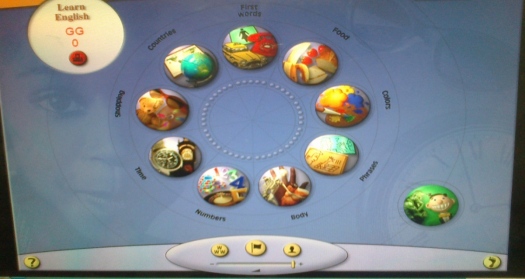
Upon clicking on each of these topics, a new page appears including the following sections:
Word practice: In this section, by clicking on each picture, the learners can listen to its pronunciation as many times as they desire. If microphone is connected, they can repeat the word and record their own voice and compare it to the one produced by the native speakers. They can also change the voice by choosing the picture of a man/woman.
Speaking practice: Here the learners can practice the new words they have learned. Users have an opportunity to hear and record, record without hearing, play back their own recording and click on the picture of a man/woman to change the voice.
Easy game: In this section, the learners can listen to the words depicted by the pictures. One word is repeated and they should select the picture that matches the word.
Hard game: Here learners listen to the words and choose the picture that corresponds to the words they hear.
Print picture dictionary: This allows the learner to build their own dictionary with 270 colored pictures.
In level 1 no quiz or assessment tool is provided.
Like the previous level, help language are available to choose from, but here there are just seven languages too select.
Clicking on the play button, a new page appears from which the learners can choose a topic they want to learn about. The topics are:
Alphabet
Greeting
At the restaurant
Shopping
Getting around at the hotel
On the phone
Emergencies
Leisure
Business
Having chosen one of the topics, a new page comes out in which there are the following sections:
Phrase practice: the learners can listen to phrases related to the topic and hear a dialogue between native speakers. Then they can provide their own phrases, record their voice and compare it with that of native speakers.
Quiz: An easy and difficult quiz is also available by which the learners can test what they have learned.
Phrase printing: By choosing one of the pictures of the printer, the learners can print out the phrases.
There are the following sections in level 3 part of the program:
Topics: By clicking on the play button, the main menu appears including 10 topics:
By choosing one of the topics, the learners can:
- Listen to description of a picture and select the picture.
- Listen to a part of a conversation and choose the correct reply.
- Listen to a dialogue between the native speakers and select the picture related to it.
- Listen to a description of a picture and decide whether the description is correct or not.
- Make correct sentences out of some scrambled words.
Dictation and worksheet: clicking on the related icon, learners can choose to listen to one of the six stories and try to write it down. While listening they can choose the button to control the audio just like cassette player. They can control the speed of the narration too.
Recording studio: This includes twelve tabs graded from easy to difficult. Upon selecting one of the tabs the learners can listen to a conversation and provide their own production. They may re-record and hear everything they have recorded.
TV Quiz: It is a part of the program for testing what the learners have learned. The learners can listen to some questions and answer them by clicking on the correct button.
Print a certificate: The learners can get certificate in the basis of the results of the different games and exercises done by learners. Their total score is the sum of all the scores they’ve got. Students’ records are kept in this section.
Volume control: Running through different panels of the program, a button is over there in order to adjust the volume of the sounds.
To start the program learners should enter their names on the screen. This allows the computer to keep track of their progress.
Like the previous levels, help is available in different languages. Learners can choose the language they desire.
Clicking on the “start button”, a panel emerges including six sections:
Video and script: Here the learners can see a video. There are four buttons in the panel:
Button 1 is used to control the video just like a video player at home.
Clicking on button 2 allows the learners to see the script. Clicking on any line of the text will play the line in the video.
Clicking on button 3 reveals the icons of the scenes from the video.
Clicking on button 4 makes the video larger. Clicking again brings it to its normal size.
Dictionary: A range of vocabulary used in the video are listed in this section. Upon Clicking on a word from the list, the learners can hear it and see the picture.
Word search: From the list, the learners can search for the words used in the video. They simply click on the word. The computer will find examples of word’s use. It will play the first clip it finds. If the word is used frequently, alternative sentences will be displayed underneath the video.
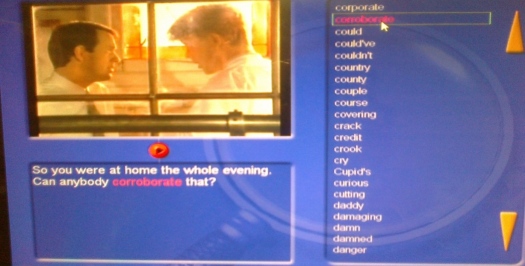
Activities: This section includes a practice section and a timed test. Learners can improve their vocabulary; listen for missed words, upon hearing part of a conversation decide what the next line must be and work on their speed.
Record yourself: the learners select one of the characters in the movie. Clicking on the character, lines of the dialogues by that character appears for learners to record. Then, they can try to match their speed and pronunciation to that actor and provides their own records which can be re-recorded and re-played as many times as desired.
Movie quiz: Learners are required to answer twenty questions related to the movie. They may use the button on their podium to select the correct answer. Upon finishing the test, their total scores will be calculated and reported by the computer.
QUICK software can be installed easily and in less than a half an hour. It only takes a little practice to get used to and provides smooth transitions from exercise to exercise, lesson to lesson, and unit to unit. Each of the students involved in the use of this package needs to have a basic command of basic computing skills and knowledge such as using the mouse to navigate the program. It is suited to use in public school language programs, for home study, community language programs, and in private language schools that focus on communicative language development. The software works on developing the student’s vocabulary, listening and pronunciation skills primarily. For what it provides (hundreds of hours of practice and materials to work on), it is very affordable. It provides a more engaging learning experience utilizing text, audio, and video to convey the information. The combination hits several human senses and optimizes all three learning styles: auditory, kinesthetic, and visual. Not all skills have received equal attention in this software. Some of the skills and sub skills are accentuated at the expense of the others. How the software deals with different skills and sub skills is illustrated below.
It seems that the primary focus of the software is on developing the listening skill. In most parts of the software from vocabulary instruction to games and quizzes, the learners are required to listen. At level 1, the learners are asked to click on the new words and listen to the pronunciation as many times as they wish. At level 2, they are required to listen to phrases and dialogues related to the topic of their choice. At level 3, they listen to description of a word or a person and select the picture depicting the word. They also listen to dialogue and choose the second part of it. At level 4, in order to do the activities related to speaking, reading and spelling, they need to watch the video.
Although speaking is focused more or less during the course, it is not as much accentuated as listening. The learners are not encouraged to produce their own texts, but rather they listen and repeat the same texts. They practice speaking skill through listening. They listen to words and dialogues produced by native speakers and then articulate what they have heard, record and compare it with that of the computer.
One of the big shortcomings of QUICK is that although it provides opportunities for practicing spelling, it takes the writing for granted. In level 1 and 2, there is no focus on spelling and writing. The only writing activities are provided in level 3 and 4.The learners choose a story to listen and while listening they are required to write it down being able to slow down the speed of the narration. Finally, they can compare their writing text with the one provided by the computer. Another task is to watch a video clip. The sentence in the video clip is displayed with one word missing. The learners are required to spell the missing word. In both tasks, the learners can just produce what they have heard in the orthographic form without any original and novel production. Furthermore, the focus primarily on product and the program does not realize the steps in process writing.
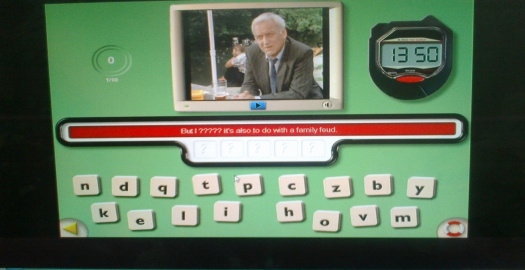
QUICK provides very little opportunities for practicing reading. At level 4 of the program, the learners can click on a word in the glossary and the program provides examples of the word’s use in the video for the students to read. This type of reading has little to do with the actual comprehension and strategy use accentuated in reading activities.
QUICK is an easy way of learning words because of its step by step procedure. Students learn vocabulary by matching pictures with spoken words, which mimics the way people learn their first language as children. In the first stage of the learning software, the user will just have to pick and match word to appearing pictures in the screen. The procedure will continue until the user finally figures out the matching text for the pictures displaying on the screen. In matching the words with the pictures, learners are encouraged to use trial and error process which reinforces memory. At level 4, the learners can click on a word in the glossary of words and the program provides instances of the word’s use underneath the related clip thereby contextualizing the words and making the learners learn the word together with its native pronunciation. By combing audio and visual modality, the user will learn the words thoroughly thus making the user able to remember the word easily because of the picture matched to it. QUICK software is like interactive learning software where a learner will learn through various ways like listening to audios, reading texts and viewing pictures and videos.
While QUICK is considered very well at helping people learn basic vocabulary, it has been criticized as not very effective at teaching grammar and syntax and how it deals with the grammatical points is problematic. There is no instruction of grammar at the early stages and at later stages. The grammar activities are limited to choosing from among the scrambled words to make sentences. Grammar instruction is primarily based on recognition rather than production. There is no opportunity for the learners to produce original grammatical sentences and the sentences they make using the scrambled words are those they have already listened to.
This program incorporates some source of voice recording and playback to let students compare their recording with the model. They can listen to the model and record and re-record their voice as many times as they wish.
The dialogues which form the basis of most of the listening texts are based on day-to-day topics. It's the kind of everyday conversation anyone is likely to have. This, of course, features the most common verbs, vocabulary, function words and grammar. It presents to the learner what is most useful to the most people, and doesn't try to dumb it down.
One of the major features which is not existing in most of the software is the glossary in the form of a dictionary that could be searched either English to Persian or Persian to English like many online translators and dictionaries. This may be useful for the learners who have trouble looking up a word. The learners can simply click on the word in the glossary and the program provides the translation of the word together with its picture and pronunciation.
Competition can be built in almost any type of language learning activity. In QUICK, competition is done through games. Games provide the element of fun and arouse students’ interest. The learners’ opponent is a person called “Dave” with whom the learners go through different rounds until they finish the game. The questions asked in the rounds are related to vocabulary, actions, numbers and so on. They are primarily based on what the learners have already covered. If the learner does not answer the question or answer it after the opponent, he will lose the score.
QUICK is language learning software which is a help for learners since this learning software includes texts, audios and pictures thus making the learners easily understand the process of language learning. Like any other language learning software it may have some benefits while suffering from some shortcomings.
Some of the advantages of this software are as follows:
- It is very easy to install.
- It has very nice visual layout and software style. The photos are exquisitely engaging. The
icons, while abstract, are few enough that they can be remembered after an hour or so.
- Clear audio pronunciations of words, sentences and phrases by native speakers (not all
language learning software programs use native speakers) facilitate learning.
- Good images and interactivity in the software help you learn the language fast.
- It provides feedback and opportunities for the learners to get track of their own learning.
- Compared with other types of software like Rosetta Stone and Tell Me More, its price is
relatively low.
- Using games makes it desirable for lower level learners.
The program suffers from some shortcomings that cannot be ignored:
- It is not a fast way to learn language and that it teaches users as if the user is a kid. It may
not be ideal for programs with a heavy academic focus, but would still provide a great deal
of practice for students.
- It can run on Windows-based platforms and cannot run on other platforms like Mcs.
- It concentrates on some skills like listening at the expense of the other skills.
- It does not provide opportunities for pair or small group work.
- Like most of the language learning software, there is no provision for teacher-customized
content.
Perhaps it is due to the above mentioned shortcomings that this software has not received the recognition of Rosetta Stone and Tell Me More. This is such a type of unanimous software that I couldn’t find even a text in the internet related to it! I think the advantages of QUICK are overshadowed by its shortcomings and personally I do not recommend this software for language learning especially for the advanced levels.
Coiro, J. (2003). Rethinking comprehension strategies to better prepare students for critically
evaluating content on the Internet. The NERA Journal, (39), 29-34.
Lankshear, C. & Knobel, M. (2003). New literacies: Changing knowledge and classroom
learning. Buckingham: Open University Press.
Seam, J. (2006). Language learning software evaluation: top-down or bottom-up? Asian EFL Journal (13).

Please check the ICT - Using Technology in the Classroom – Level 1 course at Pilgrims website.
Please check the ICT - Using Technology in the Classroom – Level 2 course at Pilgrims website.


|